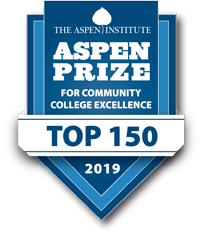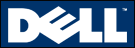Changing your password, if you have forgotten or lost it.
Please follow the steps below to reset your password in Microsoft 365.
Forgot Password?
Resetting a Forgotten Password on Microsoft 365 with Two Forms of MFA:
Start the Password Reset Process:
- Go to the Microsoft 365 sign-in page.
- Enter your email address and click Next.
- Click on Forgot Your Password? below the sign-in button.
Verify Your Identity:
- On the Get back into your account page, enter your PrattCC.edu email address and the characters shown in the captcha.
- Click Next.
Select the Verification Method:
- Choose the method for the first form of MFA (e.g., text message, email, or app notification) to verify your identity.
- Follow the prompts to receive and enter the verification code.
Verify the Second Form of MFA:
- After successfully verifying the first form of MFA, you will be prompted to use the second form of MFA.
- Select the second verification method (e.g., phone call, alternate email, or another app notification).
- Follow the instructions to complete the second verification.
Reset Your Password:
- Once both forms of MFA are successfully verified, you will be redirected to the Reset your password page.
- Enter your new password in the New password field. Make sure it meets the complexity requirements (at least 8 characters, including uppercase, lowercase, numbers, and special characters).
- Confirm your new password by entering it again in the Confirm password field.
- Click Finish or Submit.
Sign In with Your New Password:
- Wait 3-5 minutes for your password reset to take effect. Otherwise sign in will likely fail.
- Return to the Microsoft 365 login page: sign-in page.
- Enter your email address and the new password you just set.
- Complete any remaining MFA prompts to finish signing in.
Tips and Troubleshooting:
- Ensure you have access to both forms of MFA (e.g., mobile phone for text messages and an authentication app).
- If you do not receive the verification codes, check your spam/junk email folder and ensure your phone has signal and notifications enabled.
- If you continue to experience issues, contact Pratt Community College IT, Admissions, or your Advisor for further assistance.